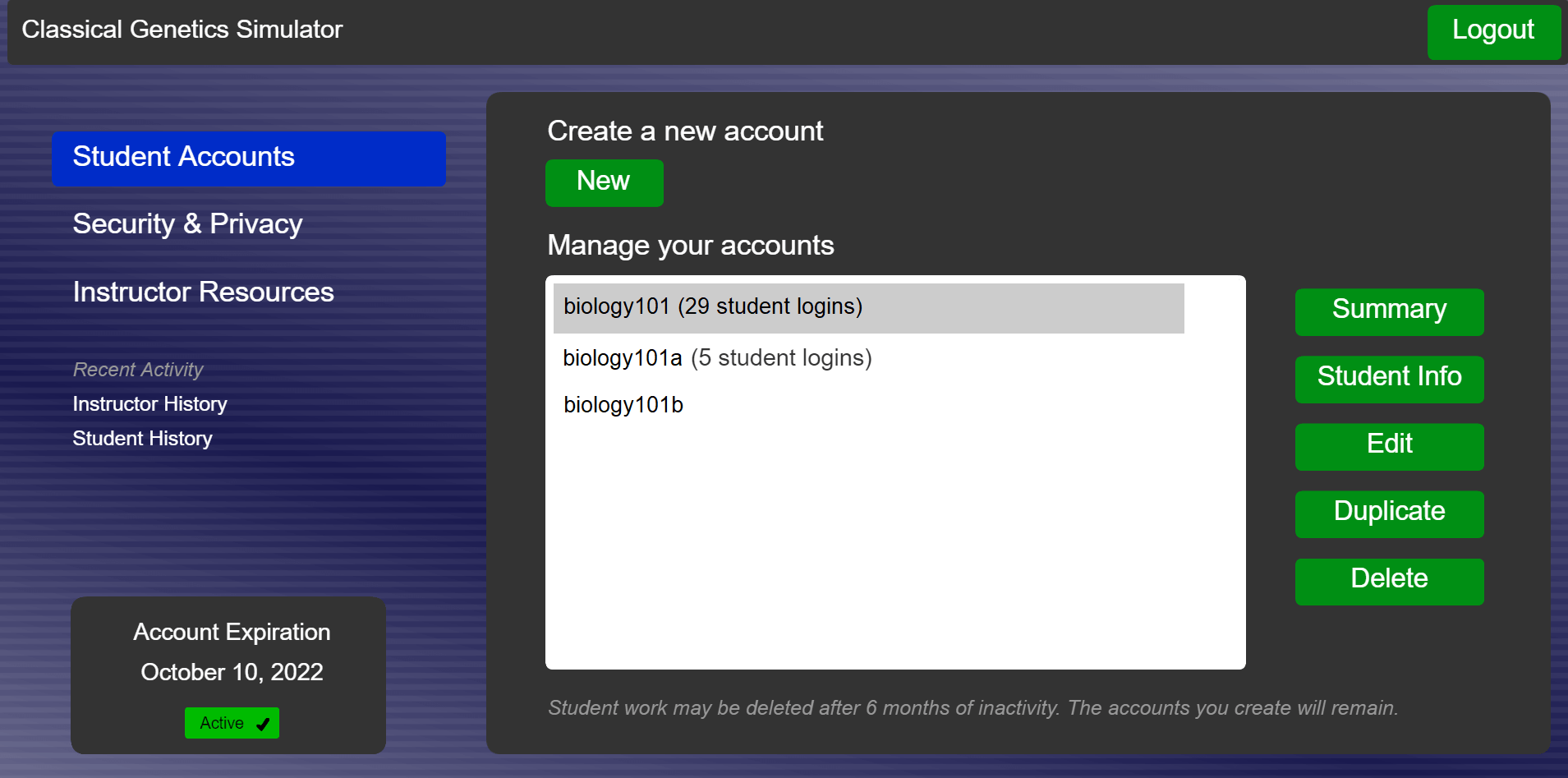
CGS gives students the opportunity to perform test crosses with model organisms, much like a geneticist would do in a modern laboratory. Instructors can set the parameters for the populations that the students investigate, such as the number and type of traits in a population, the modes of inheritance, trait linkage, etc. It is then up to the students to determine which crosses to perform, and to interpret the data that they collect. CGS can be used as a primary laboratory module for introductory biology or genetics courses, or as a supplement to a hands-on genetics module with real organisms.
Why use a computer simulation to teach genetics?
There are several advantages to using a computer simulation to learn genetics, most importantly:
CGS offers three model organisms for analysis: Drosophila, Arabidopsis, or Mouse.
Is CGS similar to GCK?
CGS has many advantages over GCK (Bioquest, 1994) and can run on modern PC or Mac hardware. CGS is not affiliated with Bioquest.
How do I use CGS?
Students and instructors can access the program by going to www.cgslab.com.
CGS is web-based. This offers several advantages, mainly:
How are instructor accounts obtained?
Instructors who are interested in using CGS for their course should send a request using the link above. Instructor accounts are only given to teachers and course coordinators, and are not given to students.
Can CGS be used without an internet connection?
A stand-alone version of CGS can be made for Windows or Mac if there is interest. If this is something you would like to see, please use the feedback link above.
Can I try it out now?
Even if you do not have an account, you can access the program through the demo page.
How can CGS be customized?
CGS allows an instructor to create populations with specific phenotypes and modes of inheritance for students to analyze. Alternatively, an instructor can set CGS to randomize these settings each time a new students logs in. To create a new student account, instructors should log in using the 'Instructor Login' link at the top of this page. Enter a new account name and press the 'New' button to proceed to the settings screen.
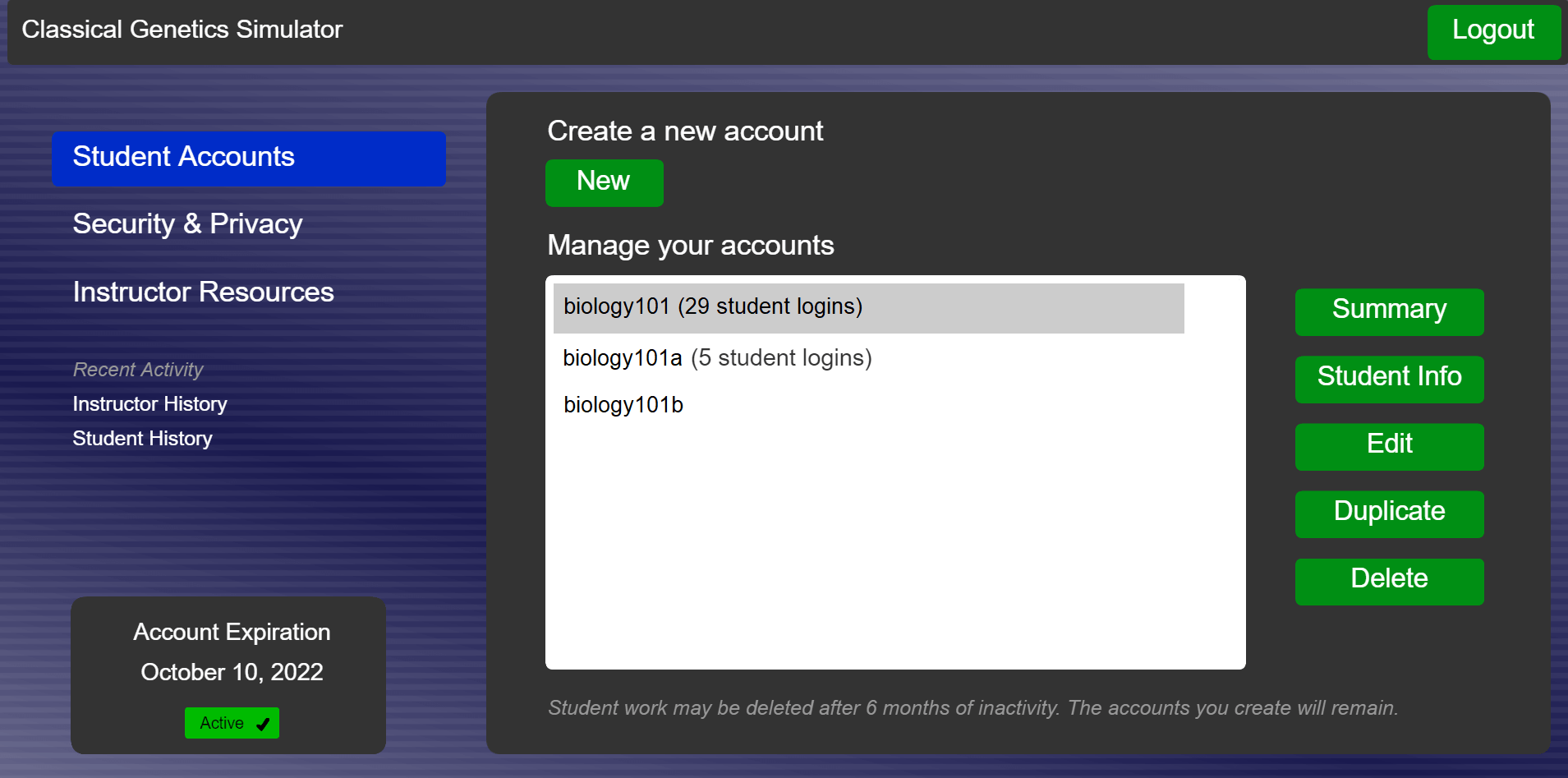
To use CGS, students will need to know their instructor's "Course ID" and the "Student Account" that has been assigned to them. Students are given a password when they first log in. This password will allow saved populations to be retrieved at a later time if needed.
How can instructors access the details for each student?
From the instructor menu, click on a student's name to get information about which populations the student has examined, which phenotypes are dominant/recessive, the modes of inheritance for each population, etc.
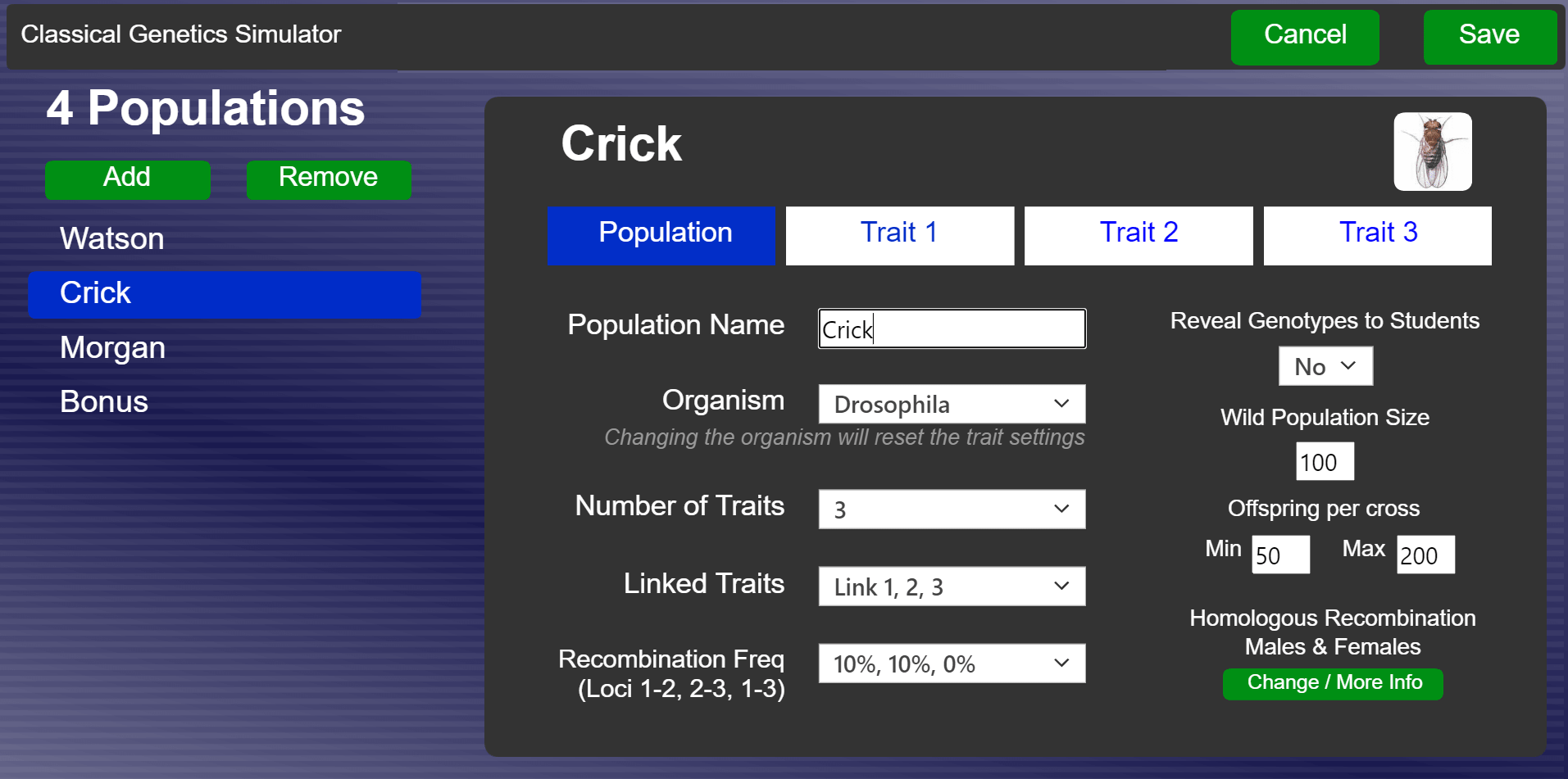
Additional resources
Instructor manual and example course material - A comprehensive manual and other materials are available to instructors who have an account. Click the "Instructor Resources" link from within CGS to access this material. Please send an email to info at cgslab dot com for additional information or have any questions. Feedback is always welcome.